Navigating Zoar’s YouTube
STEP ONE
First, navigate to our Zoar website homepage. Scroll down the page, and you’ll see two opportunities to access our YouTube channel. The first is in the middle of the page via the header ‘Watch Recent Services,’ and the second is at the bottom of the page via the icon in our footer.
The footer icon leads directly to our YouTube channel’s main page. In this guide we’ll use the ‘Watch Services’ link instead, in order to show off the breadth of YouTube’s functionality.
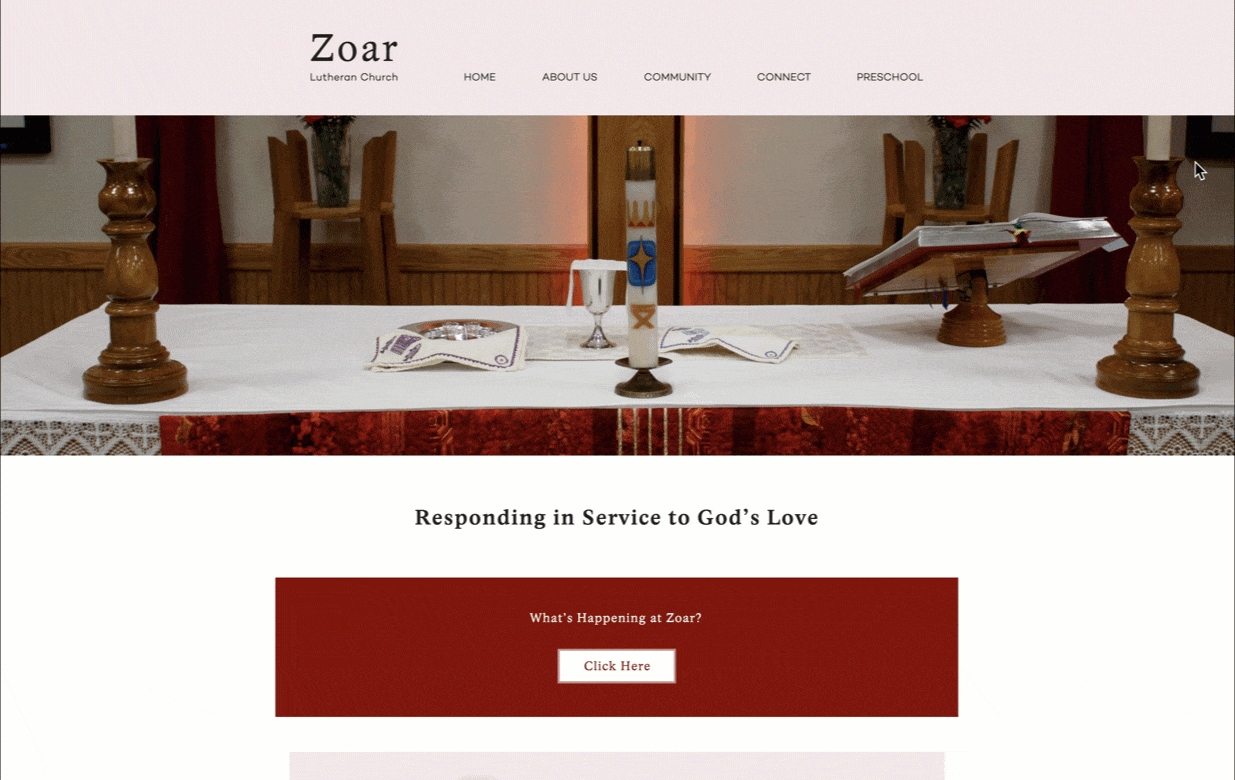
STEP TWO
YouTube has built in two places within this video player box that will click through to open a new window on their site, where you can finish the video you’re currently watching.

Scroll a bit further down the page and you’ll get a better view of the little toolbox area YouTube has set up for users to interact with videos.
Here, you have the ability to subscribe to the Zoar YouTube Channel. You’ll notice in my case it already says ‘subscribed.’ We would love for you to consider subscribing too.

STEP THREE
Please note that subscribing on YouTube does not mean you will receive endless marketing emails. In fact, as of last year YouTube has officially discontinued subscriber email updates. As a subscriber, any notifications you receive will be contained to the YouTube platform (web browser or mobile app), where you can further choose whether you’d like to be alerted with each individual post, receive less frequent ‘personalized’ notifications, or opt out of notifications altogether. Watch the cursor above to see how to access these various options.
You’ll also see the blue thumbs up icon above — this means seven people have ‘liked’ this video. If you also like our videos please don’t hesitate to click the thumbs up, as this will bring our videos to a wider audience.
Click on our logo or name to take you to our channel homepage, where you will find all the videos we’ve posted to date.

STEP FOUR
Click on one of our videos under the header ‘Worship Services’ and you will see all of the same options to subscribe, ‘like,’ and view notifications.
In the video description, you will also see a button allowing you to ‘show more.’ Click here, and you will see multiple timestamps.

Each timestamp marks a new section of the worship service. For example, to navigate to the sermon, click on the timestamp marked 21:21.